1 Aug 2015
How to Disable Canon’s ImageBrowser EX?
I use Adobe Photoshop Lightroom to manage and edit my images. I also teach a class at our local Community Darkroom, and students ask me all sorts of photography related software questions. For that reason, I also have the Canon software that came with my camera installed on my Mac. With the actual Canon DPP software, I also got the ImageBrowser EX installed, which pops up every time I either connect the camera or insert a memory card from a camera. I use Lightroom to copy the image files from the camera or the memory card to my computer, so I always have to exit the ImageBrowser in order to silence it – until the next time it thinks I need it’s help…

Looking at this dialog (and the menus), it seems that the “Preferences” function may be the key to configuring when this application gets launched. But when we take a look at the Preferences dialog, there is unfortunately nothing that suggests that we can even disable this tool:

The key is a bit more hidden and obscure: We need to start the Mac OS X Image Capture application when a memory card is inserted, or the camera is connected:

It’s not obvious how to disable the launching of an application when an image source is detected, so here is the trick: Expand the camera options via the button in the lower left corner of the application window. I’ve marked the button with a red border. This will display the “Connecting this camera opens” dialog:

And now, finally, we can select to not open an application when the camera is connected:

In order to restore the old behavior, you will have to select the “Other” option and then navigate to the application file, which you can find as
/Applications/Canon Utilities/CameraWindow/CameraWindow.app
I hope this tip helps somebody to figure out how to get rid of this dialog a bit quicker. It took me about half a year to finally research how it’s done 🙂


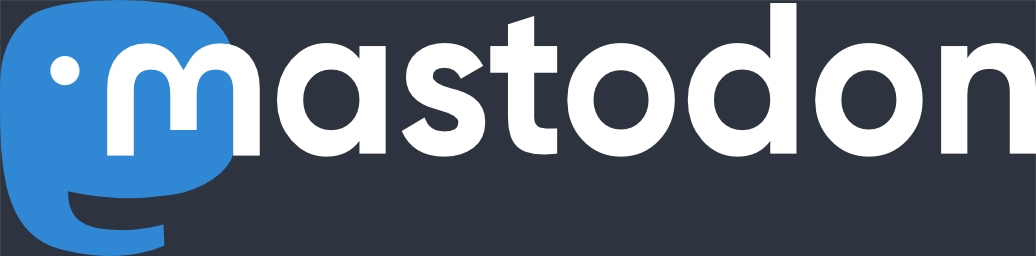
Thank you!
This has been a lifesaver, ImageBrowser Ex has been driving me crazy.
Laetitia
October 4th, 2015 at 6:57 ampermalink