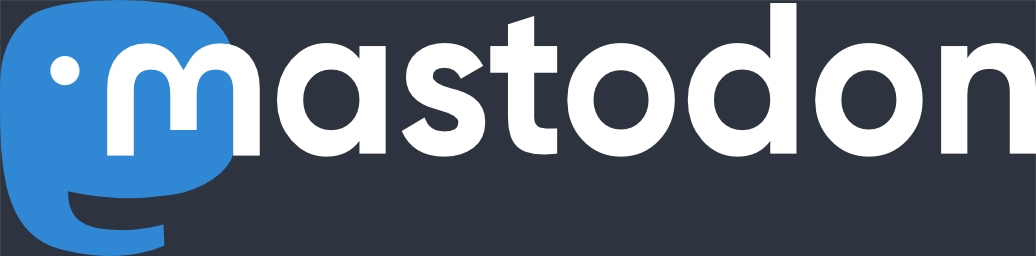18 Aug 2010
Multiple Flickr Publishing Services in Lightroom 3
One day you need your Flickr uploads resized to 1000×1000 pixels, the next day you need to allow only friends and family access to your uploads – is there a way to make the Flickr upload more streamlined from within Lightroom?
Since the release of Lightroom 3 there is a convenient Flickr publishing service built right into the application, and with a few mouse-clicks users can upload any selection of images stored in the Lightroom catalog.
Thanks to the foresight of the designers of the application (or the beta testers), it is possible to set up multiple Flickr publishing services with different settings. In the following tutorial I will demonstrate how that is done. At first we’ll look at the long and complicated (no, not really) method – which you need to create your initial Flickr publishing service, but can also be used for the second, third and so on service. Then we’ll use a shortcut to create the “other” publishing services.
It does not matter if you’ve already set up one Flickr publishing service, or if you are starting from scratch, the process is the same. When you look at the left panel in Lightroom, you will see the “Publish Services” category with a little “+” sign to the right of the category title – plus a small triangle that indicates that there is a menu hidden behind the plug sign.

Once you click on that plus sign, the menu will be displayed. Select the “Go to Publishing Manager…” menu item, which will display the …

… “Lightroom Publishing Manager” dialog.

Right below the list of “Publish Services” on the left side is the “Add” button to add new services to the list. Click on that and specify the details for the new service.

That’s it. Now just drag&drop your images on one of the Flickr publishing services, and once you are done, select to actually publish the images by right-clicking on the Photostream (or your custom photo set) and select to “Publish Now”:

So, now that we know the long way, here is a shortcut: Once you have your first Flickr publishing service installed, just right-click on that publishing service and select “Create Another Publish Service via ‘Flickr'”:

After that, just follow the instructions above to setup the service.