20 Jun 2009
Teaching Adobe Reader a Few New Tricks
Update:
Please visit the same post on my business site. The comments are closed here, so if you want to comment, you have to head over to http://khkonsulting.com/2009/06/adobe-reader-enable-rights/
Have you ever tried to fill a PDF form in Adobe Reader and to then save that filed document to your hard disk? Did it work? Chances are that it did not.
Have you ever thought about why the Adobe Reader is called “Reader”? The answer is pretty obvious, it’s because it is only reading and displaying (and printing) PDF files – that is, it is not writing them. That also includes that it will not save a modified document. You would need the “Adobe Writer” – or “Adobe Acrobat” as it is called for that.
But regardless of the name, we can “trick” the Reader into writing a filled form to the disk. OK, it’s not really a trick, Adobe did implement this feature, so it’s official, and we are not hacking or cracking anything.
Adobe has a server based solution that does allow you to create PDF files that are “reader enabled”: Adobe LiveCycle Reader Extensions ES
That technology allows you to “Fill in, sign, comment on, or save Adobe PDF files using only Adobe Reader”. Sounds like the perfect solution. Let me tell you a little secret: Whenever you hear the terms “Adobe” and “Server” in the same sentence, it usually means expensive…
Here is another secret – not really, it’s documented in a lot of places, but Acrobat users often don’t know about it: You can use Adobe Acrobat to “reader enable” PDF files as well. However, when you agreed to the EULA during the installation of Acrobat, you also agreed to using this technology only for a form with a maximum of 500 copies. The reason for that is of course, that Adobe still wants to sell the server based solution for document workflows that involve more copies.
So, let’s take a look at the EULA and find out exactly what we agreed to:
“15.12.3 For any unique Extended Document, you may only either (a) Deploy such Extended Document to an unlimited number of unique recipients but shall not extract information from more than five hundred (500) unique instances of such Extended Document or any hardcopy representation of such Extended Document containing filled form fields; or (b) Deploy such Extended Document to no more than five hundred (500) unique recipients without limits on the number of times you may extract information from such Extended Document returned to you filled-in by such Recipients. Notwithstanding anything herein to the contrary, obtaining additional licenses to use Acrobat Pro or Acrobat Pro Extended shall not increase the foregoing limits (that is, the foregoing limits are the aggregate total limits regardless of how many additional licenses to use Acrobat Pro or Acrobat Pro Extended you may have obtained). ”
You may want to review that with your lawyer, I’m just an engineer, and in no position to give legal advice. I’ll however let you know what my interpretation of that section is: We have two options, we can either distribute our enabled form to an unlimited number of users, but we can only process a maximum of 500 unique responses. So, if we distribute our form to 1000 recipients, and we get 500 copies back, we are good. If we receive 501 replies, we can process the first 500, but the last one we cannot even look at. It also does not matter if we receive the filled out forms via a printed sheet of paper, or electronically. The second option is a bit more complicated, and you really should talk to your lawyer about that. To me it seems that you can distribute 500 copies of your form to 500 unique recipients, and they can then submit that form as often as they want. This could e.g. be a form that needs to be submitted once a week. Every one of your (up to 500) users/customers/clients has a copy of that form, and then once a week they fill in new data and submit the form.
Now we know what we can do with these forms, but we still don’t know how to use Acrobat for that. Let me show you a few screen shots.
Let’s assume you have a PDF form that you want to distribute, open that file in Acrobat and select “Forms>Distribute Form”:

This will bring up the dialog that we need to work with for the next few steps:

As you can see, I’ve selected to manually collect the responses in my email. That’s the most straight forward option and does not require any other configuration. The information presented below the selection does give you a pretty good idea about what it is. For now, let’s stick with the email option, but please, play around with the other options and let me know if you run into problems.
In the next step we specify the target location on our local hard disk for the protected (and now reader-enabled) copy of our file:

Now we need to add some information about us, the author:

We get one more chance to revise our decision about the delivery method, so if you want to take a different approach, and use Acrobat.com to collect the returned forms, here is your last chance. I will stick with the email option:

Once we click on the “Finish” button, the form will be prepared and saved, and Acrobat will display the Tracker interface. That dialog can also be opened via the “Forms>Track Forms” menu item (see the menu screen shot from above). I will talk more about that in a future post.
All you have to do now is to distribute your form. In a future post I will talk about how to process the returned data.
If allowing your users to locally save a form, you are done. They now can partially fill a form, save it, open it at a later time and continue with the form.


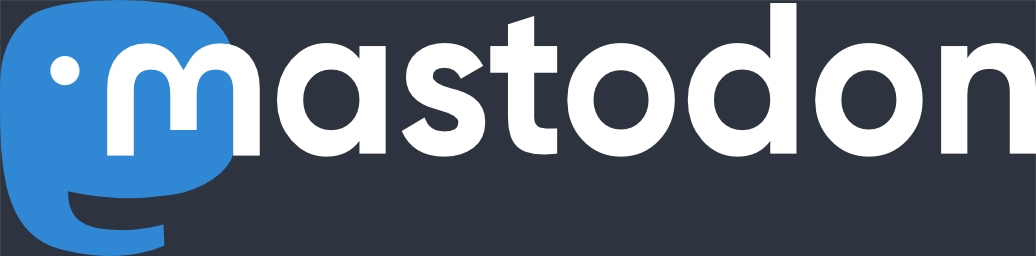
Instead of paying Adobe for their expensive software, you can also just have your users fill out PDF files online using http://www.pdfescape.com and it is entirely free. Don’t have to worry about the EULA or 500 person limit or anything like that.
Bryan
July 6th, 2009 at 2:02 pmpermalink