9 Jun 2009
Acrobat/PDF Tip: Converting a Document to PDF
[ Due to a huge amount of comment spam, comments on this post are now disabled ]
Have you ever needed a PDF version of a document, but you either did not have the correct source application (e.g. MS Word, PowerPoint, …), or you didn’t have access to a PDF converter (even though the free PrimoPDF is just a mouse click away). Or, did somebody email you a PowerPoint presentation, but you don’t have access to PowerPoint? But you do have access to a PDF viewer (either the free Adobe Reader, or Preview.app on the Mac). How would you convert a Word, Excel or PowerPoint document to PDF?
Google Docs to the rescue! Did you know that Google Docs can import a number of standard file formats into it’s word processor, spread sheet and presentation applications? Once you have imported your document, you just select to print… That’s it. Oh, I probably should explain that Google converts your document to PDF for printing purposes and then downloads that PDF to your computer. So just open that PDF file, and there is your document, now converted to a portable, easy to open file.


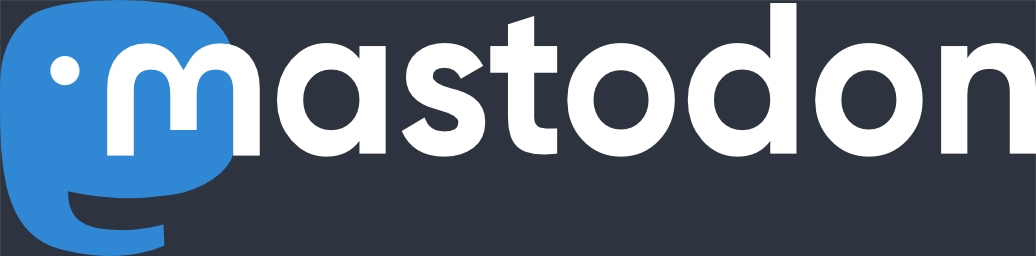
You can also do the same thing with Adobe’s own Acrobat.com service which offers ConvertToPDF functionality w/o the need to convert to some other format (and possibly lose information in the process).
Leonard Rosenthol
June 10th, 2009 at 1:47 ampermalink
Leonard,
thanks for the feedback. I forgot that you removed the five conversions limit that was in place when you first offered online PDF generation (that is, without paying for premium service). Maybe your marketing department has some work to do.
Thanks again.
khk
June 10th, 2009 at 4:24 ampermalink